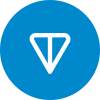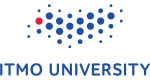Are you facing issues compiling specific headers like <ext/pb_ds/assoc_container.hpp> and <ext/pb_ds/tree_policy.hpp> using the default compiler (clang) on your Mac?
I faced the same issue while solving 1915F - Greetings, where I wanted to use ordered_set.
Here's a step-by-step guide to switch to g++-13 and configure your IDE (in this case, VS Code) for successful compilation:
Step 1: Install and Set Up g++-13
Install g++-13 (or latest version):
Open Terminal.
Use Homebrew to install g++-13: `brew install gcc@13`.
Verify Installation:
Type `g++-13 --version` in Terminal to ensure successful installation.
Update Terminal Configuration for g++-13:
Open the .bashrc or .bash_profile file in Terminal using a text editor like nano or vim: `nano ~/.bashrc` (or `nano ~/.bash_profile`).
Add the following line at the end of the file:
`export PATH=/usr/local/bin:$PATH`
Save the changes and apply them by either restarting Terminal or running `source ~/.bashrc` (or `source ~/.bash_profile`).Step 2: Configure IDE (VS Code)
Open VS Code:
Launch your Visual Studio Code editor.
Install Required Extensions:
If not installed, get the C/C++ extension for VS Code.
Change Compiler Path:
Access VS Code settings/preferences.
Search for "C/C++: Default Compiler Path" setting.
Modify the path to point to g++-13 installed via Homebrew (/usr/local/bin/g++-13).
Adjust Intellisense Mode:
Look for the setting related to Intellisense or Language Server.
Change the mode to macos-gcc-arm64.Step 3: Restart and Test
Restart VS Code:
Close and reopen Visual Studio Code.
Restart Terminal:
Close and reopen Terminal for the changes to take effect.
Compile and Test:
Open your C++ project in VS Code.
Compile the code that includes <ext/pb_ds/assoc_container.hpp> and <ext/pb_ds/tree_policy.hpp>.
Verify that the compilation is successful without any errors.By following these steps, you should now be able to compile the problematic headers using g++-13 within VS Code on your MacOS environment. Updating the terminal's configuration ensures that the system knows where to find the g++-13 compiler when invoked from the Terminal, complementing the changes made within VS Code settings for a seamless integration of the updated compiler.